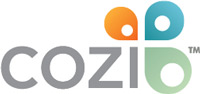Cozi Tips from Cozi Families
From Cozi families to Cozi employees, everyone has their own tips and tricks for using the app to stay organized! Here’s a collection of our favorites. Have a great tip you don’t see here? We’d love to hear it! Email us at [email protected].
Add fun calendar feeds
If the iCal exists, you can add it to Cozi! Whether you’re tracking the phases of the moon, your favorite sports team’s schedule, or something else that brings a smile to your face, it’s easy to add an iCal feed to Cozi. Here’s a step-by-step guide to add an iCal to Cozi.
“I have a ‘funny holidays’ iCal linked to Cozi. It brings us laughter, especially when setting up doctor appointments and we can drop a line like “oh, December 26 is Whiner’s Day.”
-Beth E.A.
Use the month pop-up to quickly jump to a date
Tap the month name at the top of your Calendar screen and a calendar view by month will pop up. You can swipe through the months to quickly select a future date—for example, when you’re scheduling that next dentist appointment, a future vacation, or family reunion dates.

Get the day's agenda sent to the family each morning
Wouldn’t it be great if everyone in the family got sent the day’s agenda each morning? Turn on Agenda Emails in Settings and they will! In your Cozi app, go to Settings and tap Agenda Emails to set Daily Agenda Emails for each family member.
Simplify calendar view using Filter
You can choose to view calendar events for an individual family member by tapping the icon at the top left of the screen in your app. If you want to group related events—such as credit card and mortgage payments—you can set up a Family Member named “Work” or “Bills” or your pet’s name, and you’ll be able to quickly tap on that family member and see only those appointments.
“I give one color to my work stuff and then another color to my personal stuff. This allows me to easily see what are work related appointments/items.”
-Dori D. E.
Set up your family to get device and/or email reminders
First, each family member on the account should sign in with their own email address. Then, have each person go to Family Setting and choose whether they receive reminders about new events on their phone or in their email.
Cozi Gold members can choose whether family members receive device or email reminders when an event is changed, too!
Set up a tablet/iPad as your wall calendar
“We have mounted an old tablet on the wall, which is plugged in, connected to WiFi and only runs the Cozi app. This way it works like a wall-calendar but is easily updated and with one update here, the change is updated in our Cozi account on every device. Much easier than transcribing from a paper calendar.”
-Anneke H
Integrate Cozi with Google Calendar, Outlook, and more
This is a great way to stay on top of things if you use other calendars. You can integrate a work calendar like Outlook, a calendar on your device like Apple Calendar, or a Google Calendar. Here are instructions for adding a feed of events from other calendar to Cozi, and vice versa: Integrate other calendars with Cozi.
Make the most of Mobile Month View
If you subscribe to Cozi Gold and use Month View, did you know that you can zoom in for a closer look at a day? Double tap on a day or use two fingers to expand the view. This will switch the Month View to a four-day view. From there, you can move the calendar with a single finger to view other days. To return to the month overview, just double tap the screen.
Use Calendar Search to quickly find events
Cozi Gold subscribers can use Calendar Search to pull up the last time they went to the dentist, the last time a pet received their medication, or a future list of all basketball practices. Just search using a keyword that’s part of the event title.
“You can search past events in the calendar and Cozi finds it straight away so no scrolling or flipping through a diary. Easy to check when something happened.”
-Clare C

Text the Shopping List to the person going to the store
Even if you don’t share the shopping list in-app with a family member, you can still make sure they know what to get from the store. Go to Shopping List and tap the three-dot icon in the top right corner. Tap Share or Email, and your available methods for sharing will pop up.
“I love being able to text my husband a shopping list. He does not use the app but likes the reminders being sent to him.”
-Frieda C.D.
Use Cozi from your desktop
Cozi is also available from a desktop web browser. Many families like using Cozi on the web to add long lists, recipes, or lots of new events at a time.
To use Cozi on the web, sign in at my.cozi.com, check the Remember Me box, and set a bookmark from the Cozi home page. Your account will open automatically when you enter my.cozi.com in your browser going forward.

Shop in half the time with a shared list
One of the benefits of using a shared Shopping list in Cozi is that it updates in real-time, whether you’re adding or removing an item. This is a feature families have found useful when tag-teaming at the grocery store!
“My husband and I have the Cozi app on our phones. When we go shopping, he starts from one end of the shop, and I from the other, we tick off items from the shopping list as we shop, so no duplication…shopping done in half the time!!!”
-Petro F. P.
Use Lists as the one spot for tracking everything from chores to wish lists
When you create a List in Cozi, the contents are available to everyone on the account, which makes it easier to share everything from chores to be done, to vacation packing, and even the toys or gifts your family members have on their wish lists. This is handy when a relative asks or a birthday is coming up—you’ll have a ready-made list of ideas.
“In the last month, we were traveling more days than we were home. We used Cozi to create our packing list, and then made modifications as needed. It was very helpful that my husband could start packing for the family if I was out with the kids. And then I could pick up where he left off without any hassle.”
-Vanessa P. R.
Use To Do Lists with a system
There are many benefits to creating to do lists—we’ve written about it on the Cozi blog: “How Making Lists will Protect Your Sanity“—and the categories are endless and adaptable to your needs. Here are just a few ways families have made Cozi’s To Do Lists work for them.
“I have To Do Lists divided as Getting Things Done suggests… errands, phone calls, online, at home, etc. When I’m out, I check the errand list, when I have some time to make a call (sitting in school car line), I look at phone call list.”
-Beth N. S.
“I keep ToDo lists for: current medicines for each family member including elderly parents, health history for each family member so that I have these on my phone wherever and whichever dr. we are at for any family member. I keep shopping lists for a “Movies” list for things I want to see, home improvement store list, hobby store list, grocery store list, Christmas list, healthy snack list, clothes lists, etc.”
-Anne A
Remind your family with Cozi
Whether your choose the daily agenda, weekly agenda, or event reminders (or all three!) Cozi can be a stand in for reminding family members what’s coming up and where they need to be or just keep them in the loop about what’s on deck.
“I have the reminders set up for my kids so I don’t have to be the nag.”
-Tricia J
Keep your device's screen clean when cooking
If you cook from recipes in your Cozi mobile app, tap the Cooking Mode icon in the upper left corner of the recipe screen so the screen won’t dim or turn off. You’ll never have to tap the screen with a messy finger again!
Quickly add recipes from the web
If you find a recipe that sounds good while browsing the web, you can save it quickly to your recipe box:
- From a mobile device, use the share feature and pick Cozi. The share feature is typically available from the upper right hand corner on Android devices and from the bottom menu of Safari on Apple devices. You may first need to add Cozi Recipe to your list of apps available for sharing to.
- From a mobile device, you can copy the URL of the recipe, open Cozi and tap + from the Recipe screen to copy the URL and save the recipe.
- When browsing the web from a computer, copy the recipe URL, then sign in to your Cozi account at my.cozi.com. Navigate to Recipes, click the + ADD button, choose Add recipe from website, and paste the recipe URL.
Thank you for using Cozi! If you have any questions or feedback, please visit cozi.com/contact-us.