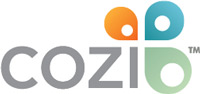How to Add a Family Member to Cozi

Cozi can keep your whole family coordinated—but only if you add them to your account!
Before you add family members, there’s only one person staying in the loop, and that’s you. That can help you stay organized, but Cozi reaches the next level when you set it up to keep your whole family organized—without any extra work on your end. Cozi can remind your family for you, even if they don’t actively use the app. You can even get your kids on Cozi so they stay in the loop, too.
To reach that next level, you’ll want to add your family members to Cozi.
To get your family members to receive reminders and notifications from the app, they have to follow a few simple steps. Then, they can benefit from getting a heads up that an event is new or coming up —and show up on time.
This article includes easy instructions for both of you.
How to add a family member to Cozi
1. Navigate to add a family member
Go to Family > Settings, then tap +Add another. On Android, you’ll find this from the menu in the top left.
2. Fill out the details
Type in the family member’s name and email address. Select a color for the dot that will represent them on the calendar. Colors for your family members make your calendar easy to understand at a glance.
Once your family member’s email address is added, they’ll receive an email from Cozi to verify their email. You’ll want to let your family member know the shared password you created for the account so they can log in.
3. Choose their notification settings
Most of the options come pre-checked because we want your family member to get the most out of Cozi. If you want to change whether an option is selected, tap the check mark box. You can customize what your family member will receive, both here in Settings and in each event’s details.
Reminders about calendar events will give your family member a heads up that an event is coming up.
Notifications about new or changed calendar events will tell your family member when you add a new event and tag them in it, or when you cancel or reschedule an event they’re tagged in.
Agenda emails send daily or weekly digests outlining all the events coming up that day or that week.
You can use any or all of these notification options—they’re fully customizable.
4. Save your family member’s profile
Tap Save, and Cozi will send your family member an email to verify the email address you added. (Until they verify their email, their name will appear with an exclamation mark next to it under Family Member Settings.)
Important: If you want your family member to receive emails for new and/or changed events and/or agenda emails, they’ll need to verify their email address. If you want them to receive device notifications, they’ll need to accept notifications from Cozi when they download and install the app.
5. Ask your family member to follow these instructions
Your family member needs to click on the email from Cozi to verify their email, download the Cozi mobile app, accept notifications from Cozi, and log in to Cozi using the email you entered for them and the password you created for the entire family. (Don’t forget to share the password!)
Tap here or scroll down for full instructions you can send to your family member.
6. When creating an event, tag your family member
When you create an event on iOS, tap Who’s going? and then select the family member(s) who will attend. Look for the green check mark to confirm they’ve been added.
When you create an event on Android, look for the family icon, next to the colored dot for All. Tap All, then tap each family member involved in that event.
Add reminders. Next, select recipients to receive notifications when you add or edit the event.
If your family member has verified their email, they will receive any emails you’ve selected. If they’ve logged into Cozi and accepted device notifications, they will receive their appointment reminders and change notifications by device notification to their phone.
Did your family member add you to Cozi? Follow these steps to stay in the loop!
1. Verify your email
Find the email your family member sent you from Cozi (check your spam if you can’t find it). Tap the “verify email” button.
Log in with that same email address, plus the password your family member provided. (The password is the same for the whole family.)
Now you can receive appointment reminders and change notifications by email (if you have that delivery option selected), as well as agenda emails.
2. Download Cozi and accept notifications
Download Cozi from the App Store or the Play Store, then log in with the same credentials as in step #1 (your email address and the family password).
When a notification pops up asking you to allow notifications from this app, tap Allow or Accept.
Now you can receive device notifications!
FAQ
Q: What if my family members don’t want to use Cozi?
A: Your family members don’t need to use Cozi actively for them to benefit from Cozi. They can still receive appointment reminders, change notifications, and agenda emails so everyone knows where to be and when.
Q: Can I use Cozi with other calendars, like Google Calendar, iCal, or Outlook?
A: Yes! Here’s how to set it up.
Q: Can I sign in with a different email address?
A: Each person needs to sign in using the email that’s included for them in the app. It is easy to update an email address in Cozi. Just sign in, go to your Cozi account settings, tap on your name, and enter and save your preferred email address.
 Cozi Family Organizer is the must-have app for busy families - easy to use and free in the app store. You'll wonder how you managed your busy life before Cozi. Get Cozi today!
Cozi Family Organizer is the must-have app for busy families - easy to use and free in the app store. You'll wonder how you managed your busy life before Cozi. Get Cozi today!