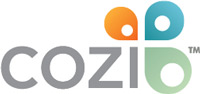Importing from Google Calendar (Android)
Overview
About Google calendar import
Adding a Google calendar to Cozi
Editing imported Google calendar items
Import failures
Deleting an imported calendar
Related features
Cozi Mobile Calendar (Android)
Cozi Mobile Lists (Android)
Cozi Mobile Journal (Android)
About Google calendar import
Google calendar import lets you add all of the appointments in a Google calendar to Cozi, where you can see them along with Cozi events. It’s a one-time import, so if any events are added or changed in the Google calendar after you import it, those changes will not be shown in Cozi. You can delete the Google calendar from Cozi and then re-import it at any time.
Once you’ve imported your Google calendar to Cozi, you can make changes to the appointments that came from it in Cozi. However, those changes won’t be reflected in the Google calendar. Additionally, if you delete a Google calendar from Cozi, all of the appointments that came from that Google calendar—including any that you changed in Cozi—will be deleted.
Adding a Google Calendar to Cozi
To import a Google calendar, open Settings from the navigation menu, scroll down to Calendar settings, and select Import Google calendars. Follow the prompts to choose and, if necessary, log in to the Google account associated with the calendars you want to import, and then select the checkbox next to each calendar you want to import. Finally, select which family members should be added as attendees of events from the Google calendar. If you don’t specify one or more attendees, Cozi will assume you want everyone in your family as an attendee for every event from the Google calendar.
It can take a few minutes for your calendar to show all of the imported events.
Editing imported Google calendar items
You can edit the attendees on an imported event from a Google Calendar. However, once a calendar has been imported to Cozi, you cannot change the default attendees for the entire imported calendar without deleting the calendar and then re-importing it to Cozi. Remember that any changes you made on individual events will be lost when you delete the calendar from Cozi.
If you had appointments with reminders in your Google calendar, those reminders will not be in Cozi. Cozi does not import reminders from your imported Google calendar. After all, you probably don’t want to receive a reminder from both Cozi and Google for the same appointment!
Import failures
If your calendar fails to import from Google, delete the calendar from Cozi and then try to import it again. If you receive another failure, please contact customer support for further assistance.
Deleting an imported calendar
To delete an imported calendar, open Settings from the navigation menu, scroll down to Calendar settings, and select Import Google calendars. Select the calendar you want to delete, and then select Remove this calendar. Before you confirm this action, be aware that once you delete an imported calendar, there is no way to recover those appointments. It can take a few minutes to delete all the appointments from your calendar.
© 2006-2016 Cozi Inc. All Rights Reserved. Cozi and the Cozi logo are trademarks of Cozi Inc., registered in the USA and the European Community. A part of the Real Simple Home & Lifestyle Network.