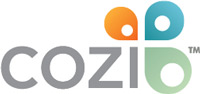Cozi Mobile Lists (Android)
Overview
Getting started with Cozi Mobile Lists
Working with lists
Organising your lists
Related features
Cozi Family Organiser (Android)
Cozi Mobile Calendar (Android)
Google Calendar Import (Android)
Cozi Mobile Journal (Android)
Getting started with Cozi Mobile Lists
No more sticky notes and scraps of paper, no more return trips to the grocery store. Track and manage the things that need to get done or the items you need to purchase. Cozi helps you keep track of two kinds of lists: Shopping and To Do. Shopping lists are shared by all family members. You can assign To Do lists to individual family members, or they can be shared by all family members.
To access your lists, select a list from Cozi Today, or select Lists from the navigation menu.
Working with lists
- To create a new list, tap + on the upper right of the Lists screen. Give the list a name and select Done to start editing the list.
- To add a list item, either select Add new item at the top of the list, or select + in the upper right corner of the screen. You can also add a list item underneath a header by tapping +.
- To create a section header in a list, add a list item in all capital letters. For example, in a shopping list you can add categories like PRODUCE and DRY GOODS. If you want to make a list item a header after you’ve typed it, you can either edit it to be upper case or tap the Header icon when editing the list item. Likewise, if you want to change a header to a regular list item, you can either edit it to be lower case or tap the Header icon when editing the list item.
- Tap a list item to edit it.
- If you’re using section headers and you want to move a list item into a different section, press and hold the three bar icon to the right of the list item, and then drag and drop it.
- To delete a list item, tap the item you want to delete and then select the Delete icon. Alternatively, you can select the checkbox next to one or more list items you want to delete, open the action menu, and select Delete checked.
- You can also use the action menu to Check All, Uncheck All, Rename List, or Email List. When you email a list, it’s sent using the default email app on your Android device.
Organising your lists
From the Lists screen, you can rename lists, change the order in which lists are displayed, delete lists you no longer want, and assign an owner to a To Do list.
- To rename a list, press and hold the three dots on the list you want to change, and then select Edit from the quick action menu.
- To change the order in which your lists are displayed, press and hold the list card to drag and drop it to a new location.
- To delete a list, press and hold the three dots on the list you want to change, and then select Delete from the quick action menu.
- To assign a To Do list to an individual family member, or to convert a list from an individual assignment to a shared list, press and hold the name of the list you want to assign, and then select Edit from the quick action menu. Select Owner, and either select an individual from the list or select All to make it a shared list.
© 2006-2016 Cozi Inc. All Rights Reserved. Cozi and the Cozi logo are trademarks of Cozi Inc., registered in the USA and the European Community. A part of the Real Simple Home & Lifestyle Network.