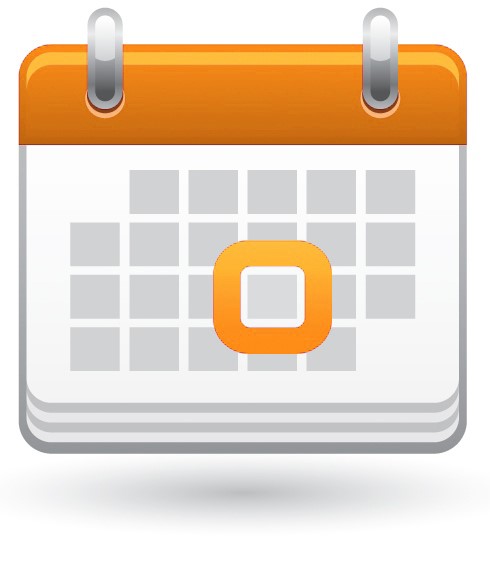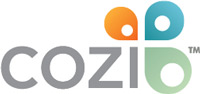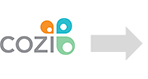Using Cozi with Other Calendars
From another calendar to Cozi
Share appointments from other calendars to Cozi in a read-only format. This feature enables you to subscribe to other calendars in Cozi, including school calendars, work calendars, sport team schedules and more. Changes made in the originating calendars will update automatically in Cozi within about an hour, or the next time after an hour that you open and refresh your Cozi calendar.
From Cozi to another calendar
Share appointments from Cozi to another calendar program (or to another Cozi account) in a read-only format. This is a great tool for sharing Cozi data to other calendars your family members might use. Changes made in Cozi will be available immediately in the outbound URLs from Cozi, but those changes won’t be reflected in the receiving internet calendar until that calendar next checks for changes to incoming iCals. Most internet calendars check for changes within 24 hours, but some take longer.
Google Calendar
Cozi works with Google Calendar. To integrate your Google Calendar with Cozi, follow these instructions.


How to view Google Calendar events in Cozi
In Google Calendar:
- Sign in to your Google calendar on the web
- Click on Settings (under the gear icon in the upper right)
- On the left, under Settings for My Calendars, click on the calendar you’d like to share
- Scroll down to Integrate Calendars
- Click on the eye icon to reveal the secret address
- Copy the URL listed under “Secret address in iCal format”
In Cozi:
- Sign in to your Cozi account from my.cozi.com or from your mobile app
- From Settings, choose Connected Calendars then ADD A CALENDAR FROM A URL
- Paste the URL for your Google calendar into the text box and click Next
- Select which family members should be subscribed to the calendar and click Save
- Refresh your Cozi Calendar to view your Google Calendar appointments
How to view Cozi events in Google Calendar
- Sign in to your Cozi account from my.cozi.com or from your mobile app
- From Settings, click Shared Cozi Calendars
- Click Unshared next to the family member whose calendar you’d like to share. (The box will change to Shared) You can select an individual family member or All family members for this feature. (If you want to share feeds for multiple children, you’d need to select each child individually and create separate feeds for each.)
- Click VIEW OR SEND COZI URL and choose COPY COZI URL
In Google Calendar:
- Sign into your Google Calendar on the web
- From the bottom left corner, click the + next to Other Calendars
- Click From URL
- Paste the Cozi URL and click Add Calendar
- You can now view Cozi appointments in Google Calendar
- NOTE: Google calendar can take up to 48 hours to update changes made to incoming iCal URLs
Apple Calendar
To integrate your Apple Calendar with Cozi, follow these instructions.


How to view Cozi events in Apple Calendar
In Cozi:
- Sign in to your Cozi account from my.cozi.com or from your mobile app
- From Settings, click Shared Cozi Calendars
- Toggle from Unshared to Shared next to the family member whose calendar you want to share. Select All to create a URL of all events for all family members, or select individual family members to create separate URLs
- Click VIEW OR SEND COZI URL and choose COPY COZI URL
In Apple Calendar:
- In Calendar, choose File > New Calendar Subscription
- Paste the URL, and then click Subscribe
- Enter a name for the calendar in the Name field and choose a color from the adjacent pop-up menu
- If you have an iCloud account, choose whether you want the calendar on that account
- To update your feed of the Cozi calendar when changes to it are published, choose the update frequency from the “Auto-refresh” pop-up menu
- Click OK
How to view Apple Calendar events in Cozi
In Apple Calendar:
- Sign into your Apple iCloud account at iCloud.com
- Click on your Apple Calendar
- Click to the right of the calendar you’d like to share, select Public Calendar
- Copy the link
In Cozi:
- Sign in to your Cozi account from my.cozi.com or from your mobile app
- From Settings, click Connected Calendars, then ADD A CALENDAR FROM A URL
- Paste the URL for your Apple Calendar into the text box and click Next
- Select which family members should be subscribed to the calendar and click Save
- Refresh your Cozi calendar to view your Apple Calendar appointments
Apple Watch
Follow the instructions above to share an iCal from Cozi to your Apple calendar to view your Cozi events on your Apple Watch.


To receive device notifications from Cozi on your Apple Watch:
- Download the Cozi app to your iPhone, accept the prompt to authorize device notifications from Cozi, and sign in using your included email address
- From your Apple Watch Settings (in the iPhone Watch app), tap on Notifications
- Scroll to Mirror iPhone Alerts and enable Mirroring from Cozi
- Note: For Cozi notifications to be delivered to your watch, your phone and watch will need to be in close proximity. Apple will only allow notifications to be delivered to one Apple device, an iPhone or an Apple Watch
Outlook
To integrate Outlook with Cozi, follow these instructions.


How to view Cozi events in Outlook
- Sign in to your Cozi account from my.cozi.com or from your mobile app
- From Settings, click Shared Cozi Calendars
- Toggle from Unshared to Shared next to the family member whose calendar you want to share. Select All to create a URL of all events for all family members, or select individual family members to create separate URLs
- Click VIEW OR SEND COZI URL and choose COPY COZI URL
In Outlook:
- Sign in to Outlook on the web and open your Calendar
- On the second top menu bar, click Add Calendar
- Select From internet
- Paste the URL and click Save
How to view Outlook events in Cozi
- Sign in to Outlook 365 on the web and open your Calendar
- Click on the gear in the upper right
- Click on “Calendar” under “My app settings” on the right
- Choose “Publish calendar” from the options on the left
- Choose your sharing details and hit Save to get an iCal URL
- NOTE: Outlook 365 is the only version of Outlook that offers the option to share an iCal URL that can be added to Cozi
In Cozi:
- Sign in to your Cozi account from my.cozi.com or from your mobile app
- From Settings, click Connected Calendars, then ADD A CALENDAR FROM A URL
- Paste the URL for your private calendar into the text box and click Next
- Select which family members should be subscribed to the calendar and click Save
- Refresh your Cozi calendar to view your Outlook Calendar appointments
Schoology
Cozi works with Schoology. To integrate a Schoology schedule with Cozi, follow these instructions.

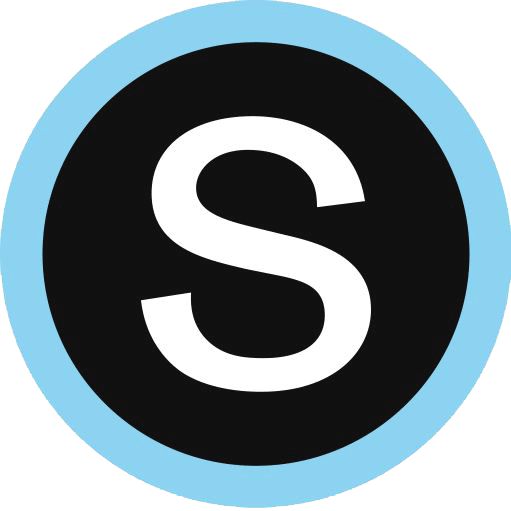
How to view Schoology events in Cozi
- Go to your child’s Schoology account from a computer
- Select the dropdown menu near your child’s name and select Settings
- On the Settings screen, look for the section titled “Share Your Schoology Calendar”
- Click the Enable button.
- A field should be displayed that contains the iCal link. Copy the entire link.
In Cozi:
- Sign in to your Cozi account from my.cozi.com or from your mobile app
- From Settings, click Connected Calendars, then ADD A CALENDAR FROM A URL
- Paste the URL for your private calendar into the text box and click Next
- Select which family members should be subscribed to the calendar and click Save
- Refresh your Cozi calendar to view your Schoology events
Note: The Share Your Schoology Calendar setting only works if you have at least one entry in your personal Schoology Calendar. If the Calendar is blank, you cannot link it or access it from other calendars and an error message will display when you try.
Google Classroom
Cozi works with Google Classroom. To integrate a Google Classroom schedule with Cozi, follow these instructions.

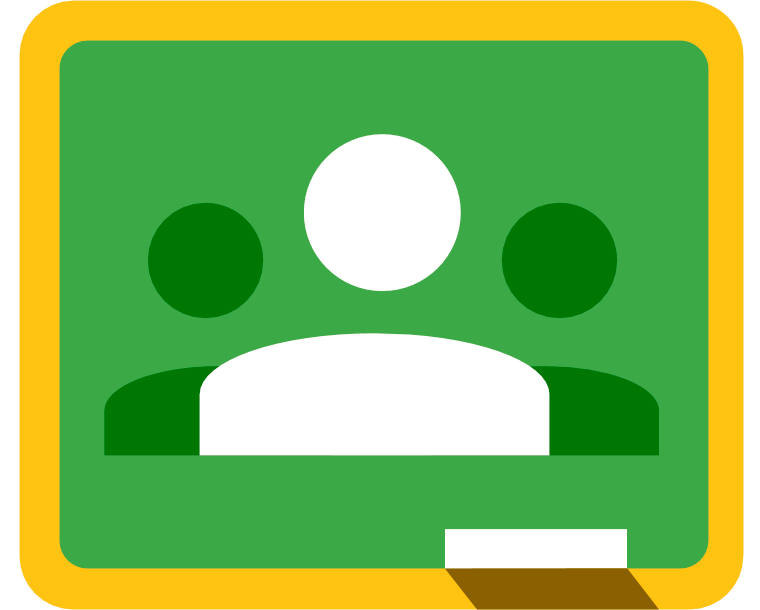
How to view Google Classroom events in Cozi
Instructions for the teacher in Google Calendar:
- Sign in to your Google calendar on the web
- Click on Settings (under the gear icon in the upper right)
- On the left, under Settings for My Calendars, click on the classroom calendar you’d like to share
- Scroll down to Integrate Calendars
- Click the eye icon to reveal the secret URL
- Copy the URL listed under “Secret address in iCal format” (You may need to ask your teacher to share the secret address in iCal format.)
For you to do in Cozi:
- Sign in to your Cozi account from my.cozi.com or from your mobile app
- From Settings, click Connected Calendars, then ADD A CALENDAR FROM A URL
- Paste the URL for your private calendar into the text box and click Next.
- Select which family members should be subscribed to the calendar and click Save.
- Refresh your Cozi calendar to view your Google Classroom Calendar events
Canvas
Cozi works with Canvas. To integrate a Canvas schedule with Cozi, follow these instructions.

How to view Canvas events in Cozi
Instructions for you to do from Canvas:
- Sign in to your Canvas on a desktop or laptop computer or mobile device
- In global navigation click the Calendar link (located in the sidebar)
- Open calendar feed by clicking the calendar feed link at the bottom
- Copy the URL in the text field
For you to do in Cozi:
- Sign in to your Cozi account from the web or from your mobile app
- From Settings, click Connected Calendars, then ADD A CALENDAR FROM A URL
- Paste the URL for your private calendar into the text box and click Next
- Select which family members should be subscribed to the calendar and click Save
- Refresh your Cozi calendar to view your Canvas events
Outschool
Cozi works with Outschool. To integrate an Outschool schedule with Cozi, follow these instructions.

How to view Outschool events in Cozi
- Sign in to your Outschool account from the web
- In the navigation bar, select the Learner Schedule link (located in the upper-right hand corner)
- Select the Subscribe button
- Copy the URL in the text field
For you to do in Cozi:
- Sign in to your Cozi accountfrom my.cozi.com or from your mobile app
- From Settings, click Connected Calendars, then ADD A CALENDAR FROM A URL
- Paste the URL for your private calendar into the text box and click Next
- Select which family members should be subscribed to the calendar and click Save
- Refresh your Cozi calendar to view your Outschool events
TeamSnap
Cozi works with TeamSnap. To integrate TeamSnap with Cozi, follow these instructions.

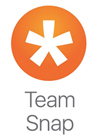
How to view TeamSnap events in Cozi
- Sign in to TeamSnap and open the Schedule tab
- Select the “Subscribe / Export” button
- Copy the URL that is generated
In Cozi:
- Sign in to your Cozi account
- From Settings, click Connected Calendars, then ADD A CALENDAR FROM A URL
- Paste the URL for your private calendar into the text box and click Next
- Select which family members should be subscribed to the calendar and click Save.
- Refresh your Cozi calendar to view your Team Snap events
Using Cozi With DAKboard
Cozi works with DAKboard. To integrate DAKboard with Cozi, follow these instructions.

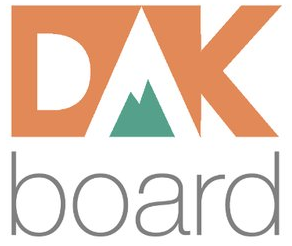
How to view Cozi events on DAKboard
- Sign in to your Cozi account from my.cozi.com or from your mobile app
- From Settings, click Shared Cozi Calendars
- Toggle from Unshared to Shared next to the family member whose calendar you want to share. Select All to create a URL of all events for all family members, or select individual family members to create separate URLs
- Click VIEW OR SEND COZI URL and choose COPY COZI URL.
In DAKboard:
- In the DAKboard settings, for Predefined screens: click on Screens > My Predefined Screen > Calendars
- For Custom Screens, add a calendar block, click on the block to select it and click the Edit button.
- Paste in the link and click Save Changes
Team Cowboy
Cozi works with Team Cowboy. To integrate Team Cowboy with Cozi, follow these instructions.
How to view Team Cowboy events in Cozi
In Team Cowboy:
- Sign in to your Team Cowboy account from a computer
- Select your team
- From your team home page, click the Subscribe/Export button at the top of your event schedule
- Copy the full iCalendar URL that’s provided to you
In Cozi:
- Sign in to your Cozi account on a desktop or laptop computer
- From Settings, click Connected Calendars, then ADD A CALENDAR FROM A URL.
- Paste the URL for your private calendar into the text box and click Next and select which family members should be subscribed to the calendar. Click Save.
- Refresh your Cozi calendar to view your Team Cowboy events
More Internet calendars
Keep up with your work calendar, school calendars, favorite sports team schedules, and more by adding an iCal feed to Cozi.